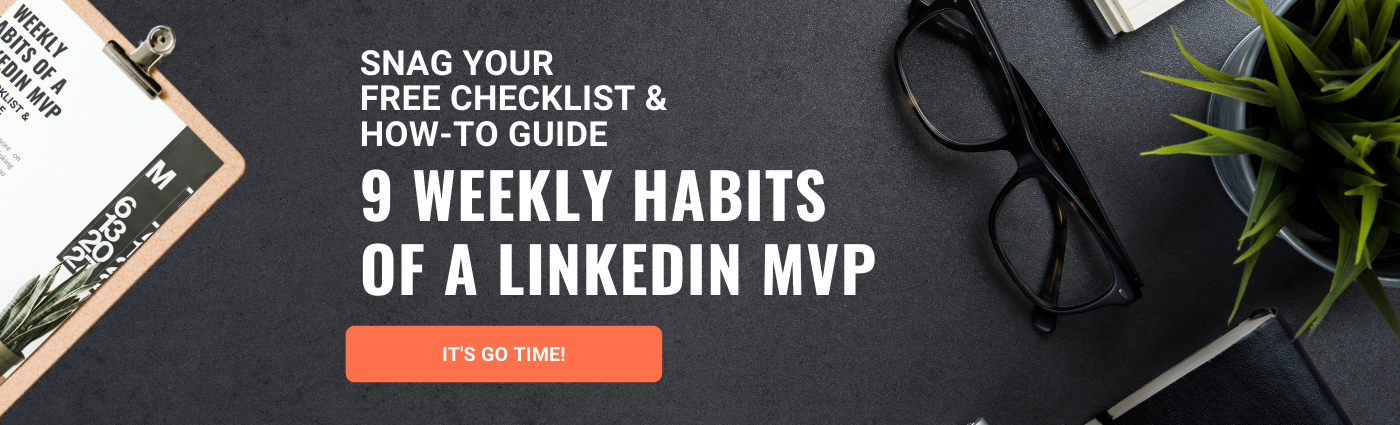Leveraging Your LinkedIn Notifications
Jul 06, 2021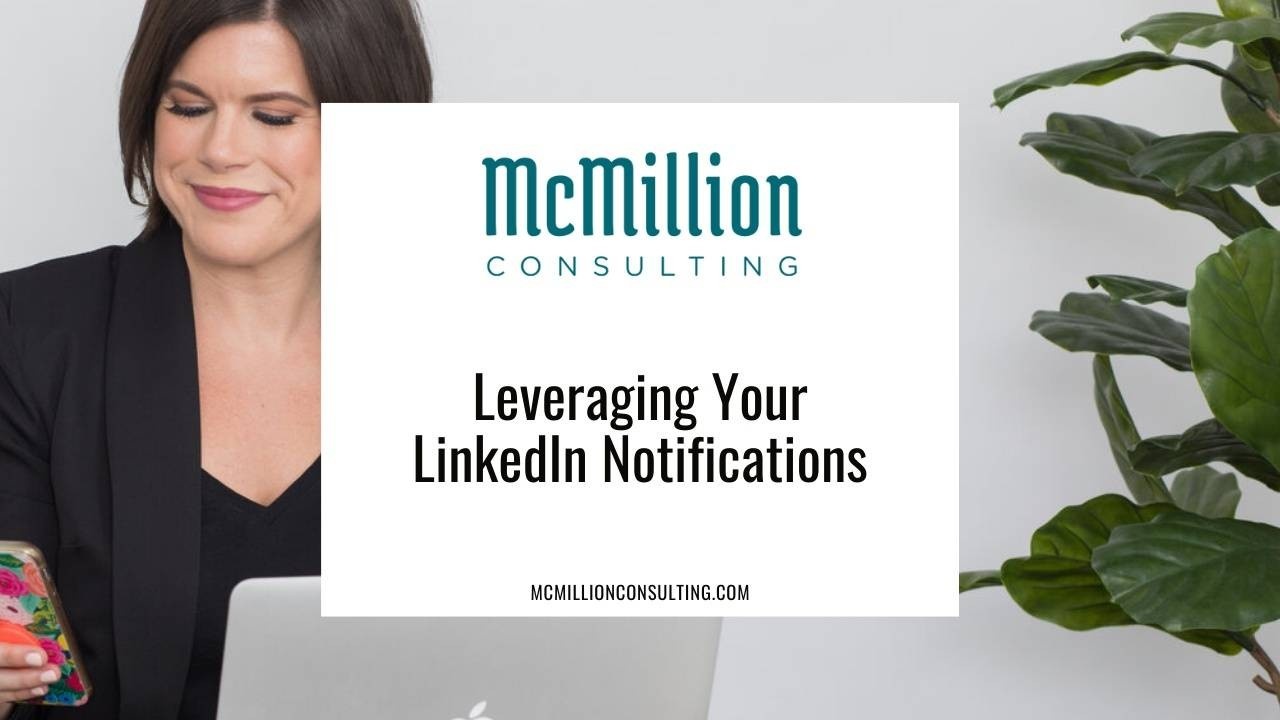
If you caught the first part of my ABCs of Sales series, you know how important it is to understand your audience. So today, I want to give you a quick tip that can help you connect with your audience in a personal way. Let’s talk about your LinkedIn notifications.
If you’re not already, you should be checking your LinkedIn notifications every day. Why? If you wait until the end of the week, you may have already missed the perfect moment to reach out to that prospect you haven’t heard from in a while or reconnect with your favorite client.
When they’re set up correctly, your notifications can become a gold mine for timely, personal points of connection with your sales leads and network. Notifications clue you into important events like:
-
Comments and activity on your posts
-
Birthdays
-
Work anniversaries
-
Job changes in your network
To make sure you’re taking full advantage of all the information LinkedIn notifications have to offer, hop into your settings with me.
1. From LinkedIn’s desktop homepage, find the top menu bar and select “Me.”

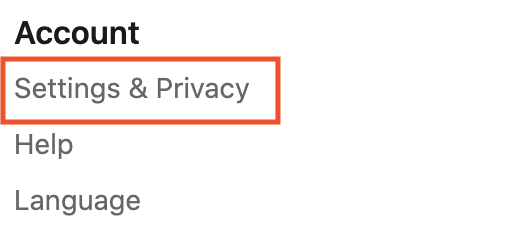
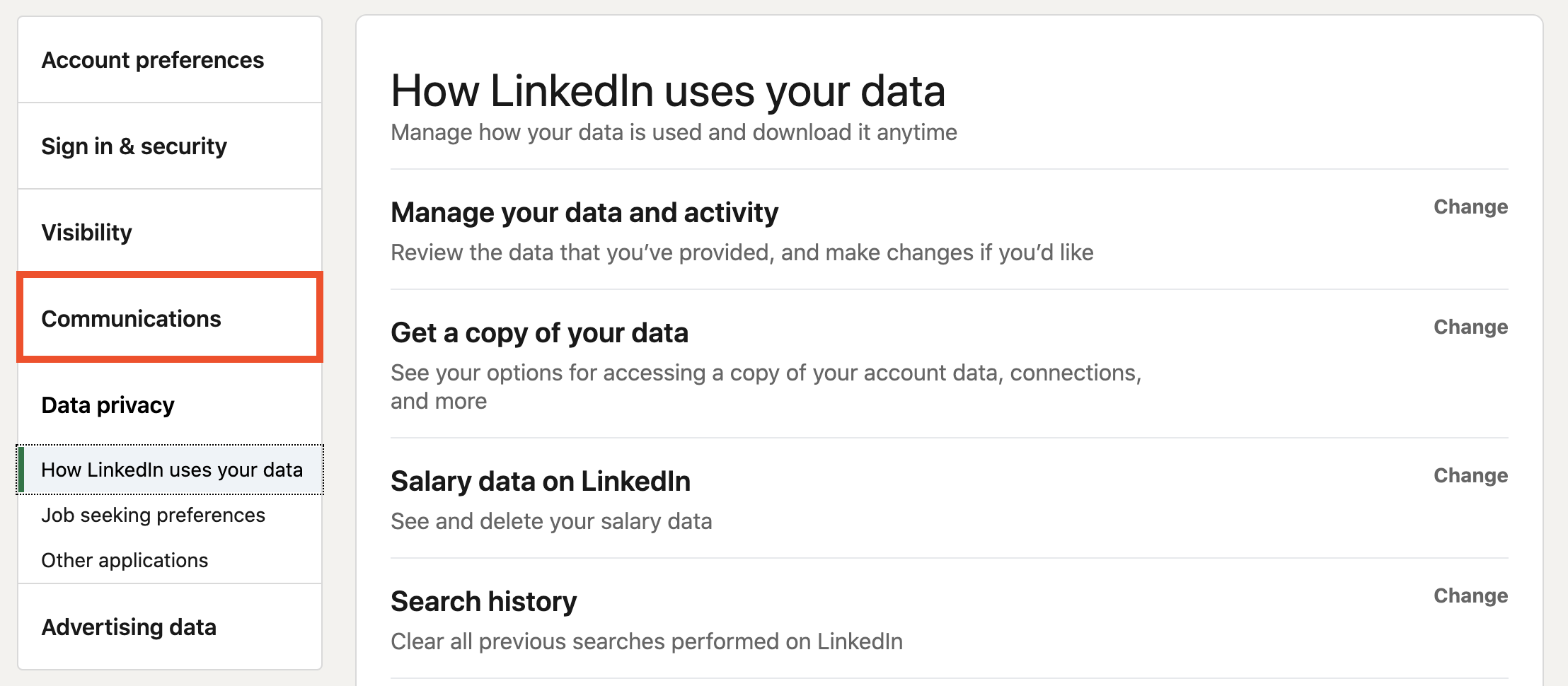
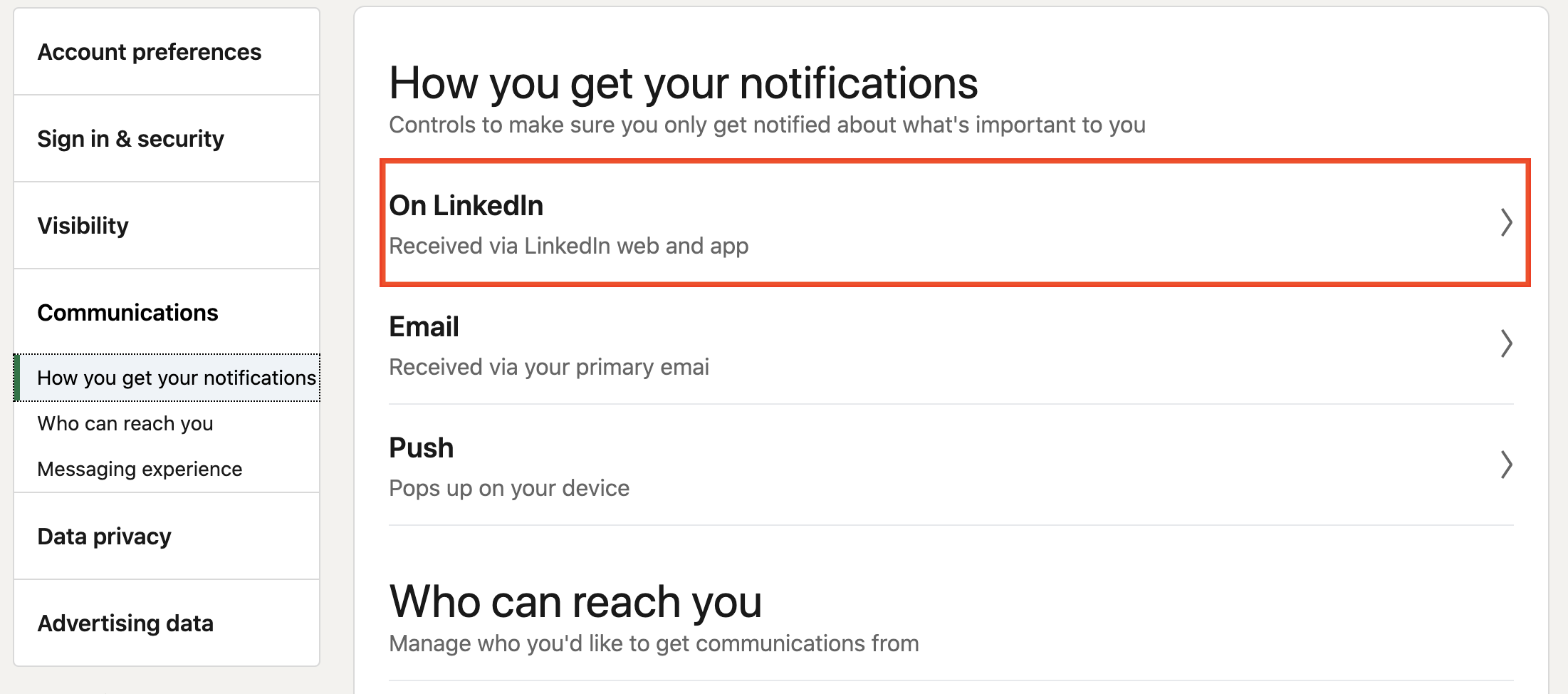
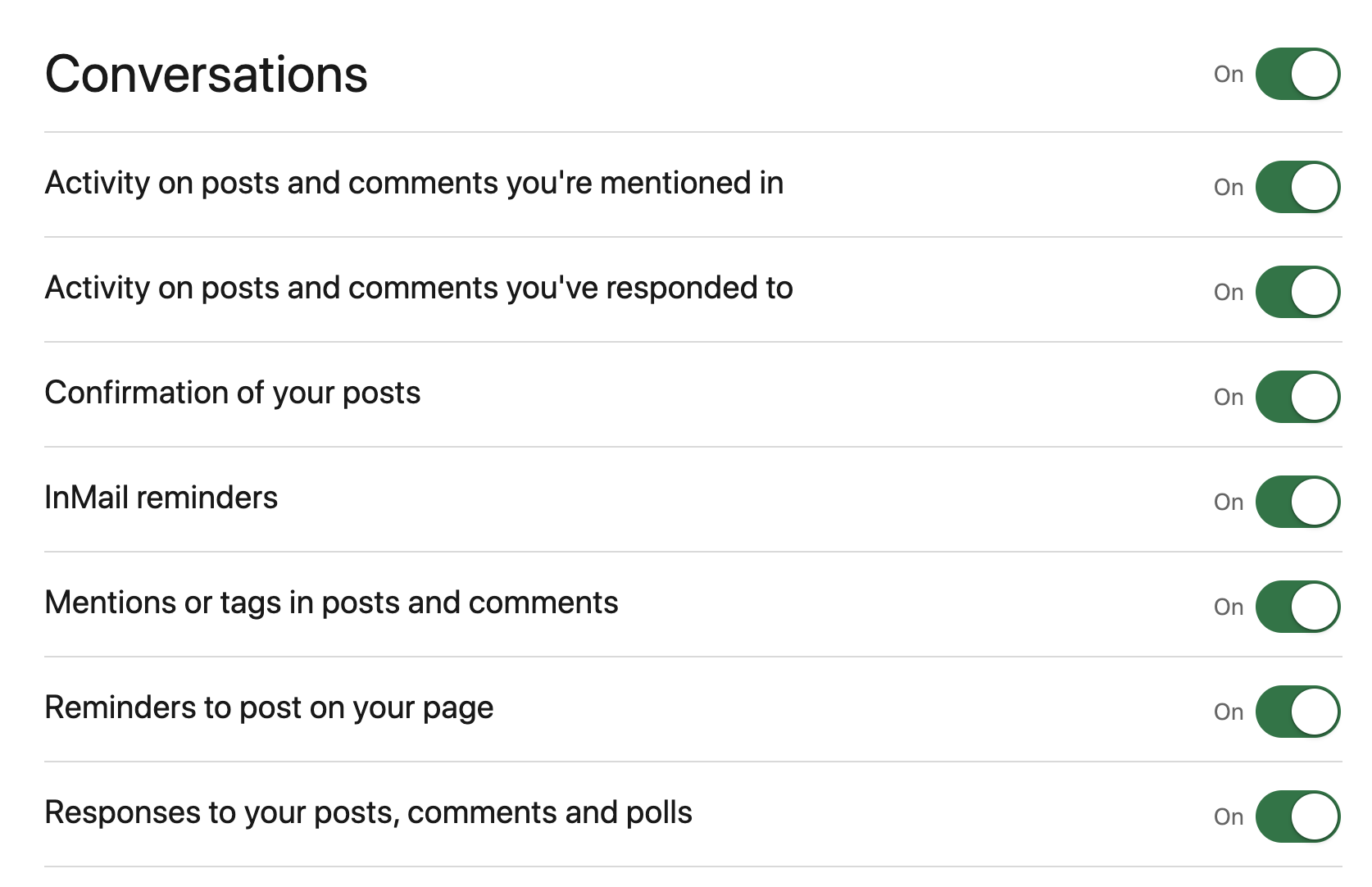
You’re all set! Now, you’ll stay in the loop with updates that offer so many ways to connect with your audience. While I typically recommend using the LinkedIn desktop version for most activities on the platform, it’s 100% okay to check your notifications on the go from your phone. In fact, your notifications will look nearly identical whether you’re checking in from the mobile app or your laptop.
What’s next? Well, as with anything, the information you get from your notifications is only as good as what you do with it. If you’re not already, the first step is to begin regularly checking your notifications. Over time, you’ll naturally gain a better sense of who is in your network and what they care about.
Then, go one step further and use your notifications to make a personal connection. While it can be tempting to click and send the template LinkedIn provides, don’t do it! Take 15 extra seconds to add a personal touch, like a genuine note of congratulations, for better impact.
If this tip helped you, there’s more where that came from. Check out my free guide, 9 Weekly Habits of a LinkedIn MVP, for recommendations you can implement right now to build traction on LinkedIn the right way.