Staying Connected On The Go: When To Use The LinkedIn Mobile App
Sep 02, 2025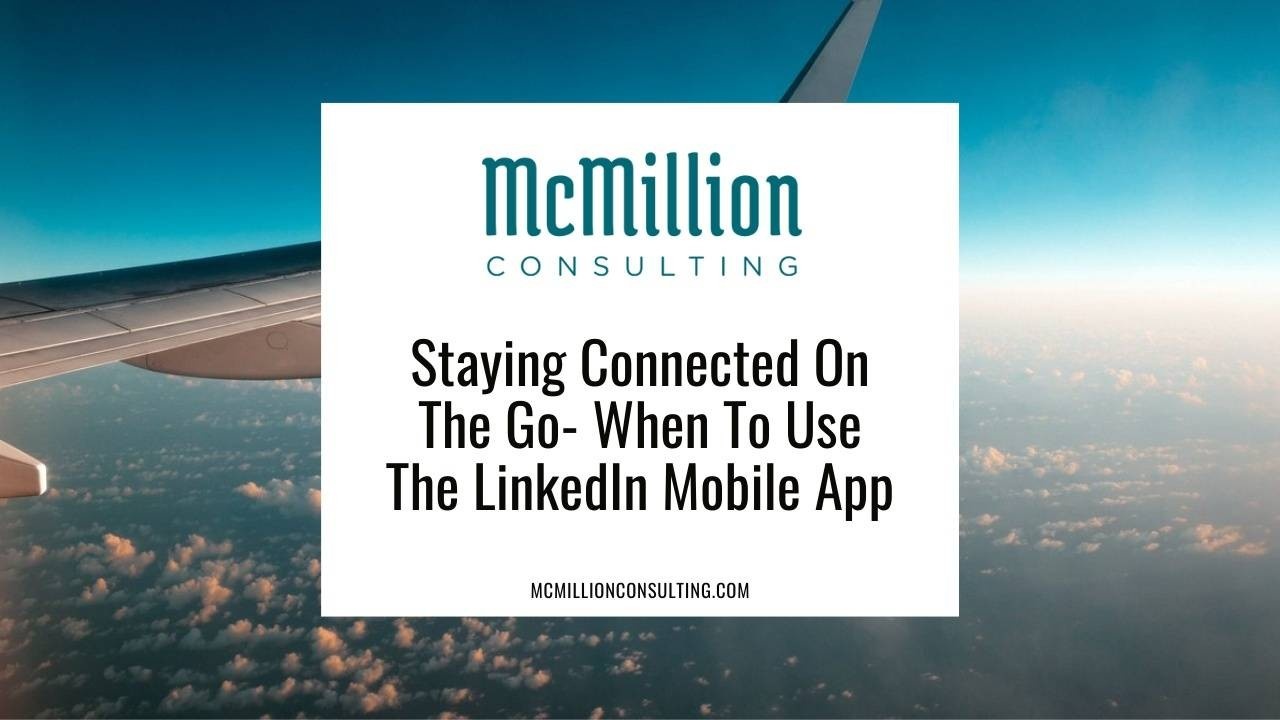
Escaping to somewhere warm? Planning your next getaway? No matter where you’re off to, you can still stay in the loop with all the happenings on LinkedIn, with or without your computer, thanks to the LinkedIn mobile app.
Before you turn on your out-of-office responder and hit the road, check out these simple guidelines to know which LinkedIn activities are best suited for the mobile app and which should wait until you’re back in front of your computer again.
Best suited activities for the LinkedIn mobile app:
-
Reading Your Newsfeed: For quick skimming and reviewing updates in your network, the LinkedIn app is perfect. It’s highly accessible and allows you to keep up with the latest information from wherever you are. The news your network shares changes constantly. A quick skim through the highlights will ensure you don’t miss anything important as a result of being away. You can always file away links to longer articles for later.
-
Engaging With Your Network: When your message is short and sweet, like a timely congratulations, comment, or a custom audio message, go ahead and chime in from your phone. On the text-based outreach, just remember to double-check your spelling before you post. There’s nothing worse than an awkward auto-correction or typo when you’re trying to make a polished, professional impression on your network.
-
Monitoring Messages: Much like email, there are times when it’s important to have access to your inbox while you’re away from the office. You can use your LinkedIn mobile app to check notifications and new messages that may require your attention. Even if you can’t address the notes you receive right away, access to your InMail and other notes ensures you don’t miss something time-sensitive or important. If you truly want to disconnect from your inbox, try LinkedIn’s away message feature.
-
Audio Features: At the time of publication, certain features of your LinkedIn profile are only accessible through the mobile app. These include profile audio recordings and sending audio messages. If you want to take advantage of these features, you’ll need to do so from within the mobile app.
When to opt instead for the desktop version of LinkedIn:
-
Profile Changes: Sure it’s tempting to tweak your position description or swap out your LinkedIn background photo straight from your phone, but profile changes are better left to the full, desktop version of LinkedIn. How many times have you fat-fingered a text on your phone and wound up with a glaring (maybe funny) typo? Misspellings and mistakes are usually no big deal when you’re texting, but you want to avoid them when it comes to your professional presence. When you keep your profile edits to your computer, you’re more likely to spot errors and avoid awkward spacing.
-
Searching: While the search capabilities in the LinkedIn mobile app are not bad, the desktop experience is generally much easier to use and offers more precision. If you need to find a specific person or title on LinkedIn, chances are, your time is better spent on the desktop version of LinkedIn. Mobile searching is there if you need it, but if your goal is not time-sensitive, stick to desktop.
-
Growing Your Network: Like searching, it’s possible to request a new connection on the mobile app, but you’ll need one more click to add a personalized invitation—something I always recommend. If you have the option, reserve building your network for time on your computer, not your phone.
-
Digesting Long-Form Content: For the most part, reading and engaging with long-form written content, like a lengthy news article or white paper, is cumbersome from your phone. Save your eyes from screen fatigue. If you come across long-form content that you would like to review, enjoy an optimal reading experience from your computer.
Note that LinkedIn has several different apps, including the general LinkedIn mobile app, as well as one for each of LinkedIn Learning, LinkedIn Sales Navigator, and LinkedIn Recruiter. The same general rules apply, no matter which app you’re considering. For the best experience and full functionality, opt for the desktop versions of each service. Just remember, the LinkedIn apps are always there for you when you need easy access on the go—or just a distraction from a long wait at airport security.
By the way, now is your chance to snag Kajabi during their special flash sale. For ONE WEEK ONLY: 3 months for only $99! It ends September 9th. I'm a Kajabi Partner and use the platform for my business, website, courses, free guides, newsletter, etc. So, if you were on the fence before, now is your chance to get access. Linked here and in the banner below.


