Get Organized With LinkedIn’s Focused Inbox Feature
Dec 17, 2024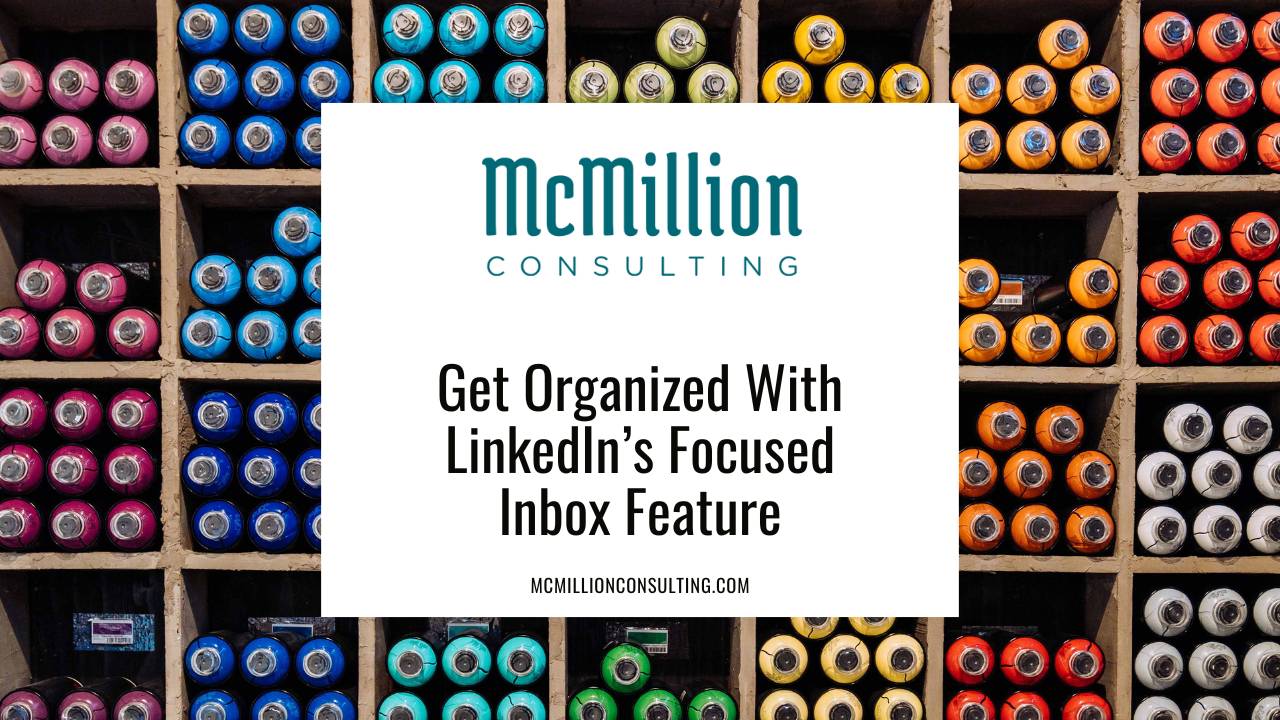
If you appreciate the aesthetic of a clean drawer, an uncluttered desktop, or a tidy hard drive, I have good news for you: LinkedIn's Focused Inbox.
It is an optional LinkedIn setting. Turning it “on” allows you to categorize your LinkedIn messages into high- and low-priority buckets, or Focused and Other. The idea here is that LinkedIn is giving you more control over how to sort and manage your inbox. If being an “inbox zero” person is important to you, the Focused Inbox feature can help you do that.
Not sure if Focused Inbox is right for you? Here are a few reasons why you might consider trying it out:
- Focused Inbox keeps you neat and organized by sorting out messages you’ll likely never answer, such as ads via Sponsored InMail.
- Focused Inbox puts you in the driver’s seat by giving you control over what belongs in Focused and what belongs in Other. Over time, you can create a sorting system that’s unique to your workflow.
- Focused Inbox allows you to make the most of limited time since it allows you to see priority versus non-priority correspondence at a glance. For example, if you know that you have one unread message in your Focused Inbox and three unread messages in your Other inbox, you’re more likely to go ahead and tackle the one priority response in the five minutes you have free between calls.
Ready to try it out? First, check to see if you have already activated Focused Inbox. When the setting is on, you should see two tabs, Focused and Other, in your Messaging inbox. From the desktop version of LinkedIn, access your inbox either by clicking the Messaging icon at the top of your LinkedIn homepage or expanding the Messaging bar in the lower right of your homepage. Don’t see the Focused and Other tabs yet? Follow these steps to turn it on from the desktop version of LinkedIn.
1. Click the three dots at the top of your Messaging page or conversation bar.
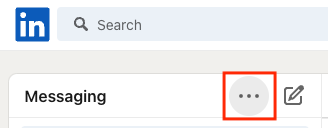
2. Select “Manage Settings” from the dropdown menu. The privacy and settings page will open in a new tab.

3. Scroll down to the Messaging experience and select the arrow next to Focused Inbox.

4. Click and drag the toggle button to the right to turn on Focused Inbox.
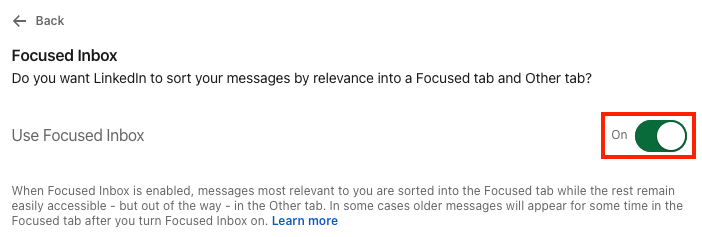
Now that you’re all set up with Focused Inbox, I’m betting you might have a few questions. (I certainly did when I turned this setting on for the first time). Here are a few answers for you, with the caveat that I’m still figuring out all the possible ways to take advantage of Focused Inbox myself!
How does LinkedIn decide what lands in my Focused Inbox and what goes to Other?
According to LinkedIn, the messages you see in Focused versus Other are pre-determined by “automated machine learning.” Generally speaking, messages deemed recent and active should appear in Focused, whereas older, less relevant messages will be sorted into Other.
Can I manually sort messages into one category or the other?
Yes, after LinkedIn’s one-time sorting of messages, you get to set the rules. You get to decide which messages go into which “folder.” Simply select the three dots next to any message and choose “Move to Focused” to move something from Other to Focused or select “Move to Other” to do the opposite. As far as I can tell, your sorting selection holds even if you archive a message and later receive a reply or turn Focused Inbox off and on again.
So there you have it! I’ve enjoyed the Focused Inbox feature for several months now, and I think you will too. Often, I find that these seemingly small behind-the-scenes LinkedIn tips can help you show up in a more polished way to your network. If making a strong impression is something you want to do better, I also recommend checking out my LinkedIn Leverage Masterclass™. It features a simple step by step blueprint to help busy professionals generate more consistent leads on LinkedIn… in as little as 10-15 minutes a day. Get access today and you'll receive a toolkit that includes my Sales Navigator Routine Checklist and several other amazing bonuses, at not extra cost!



