4 More LinkedIn Mobile App Hacks
Jul 22, 2019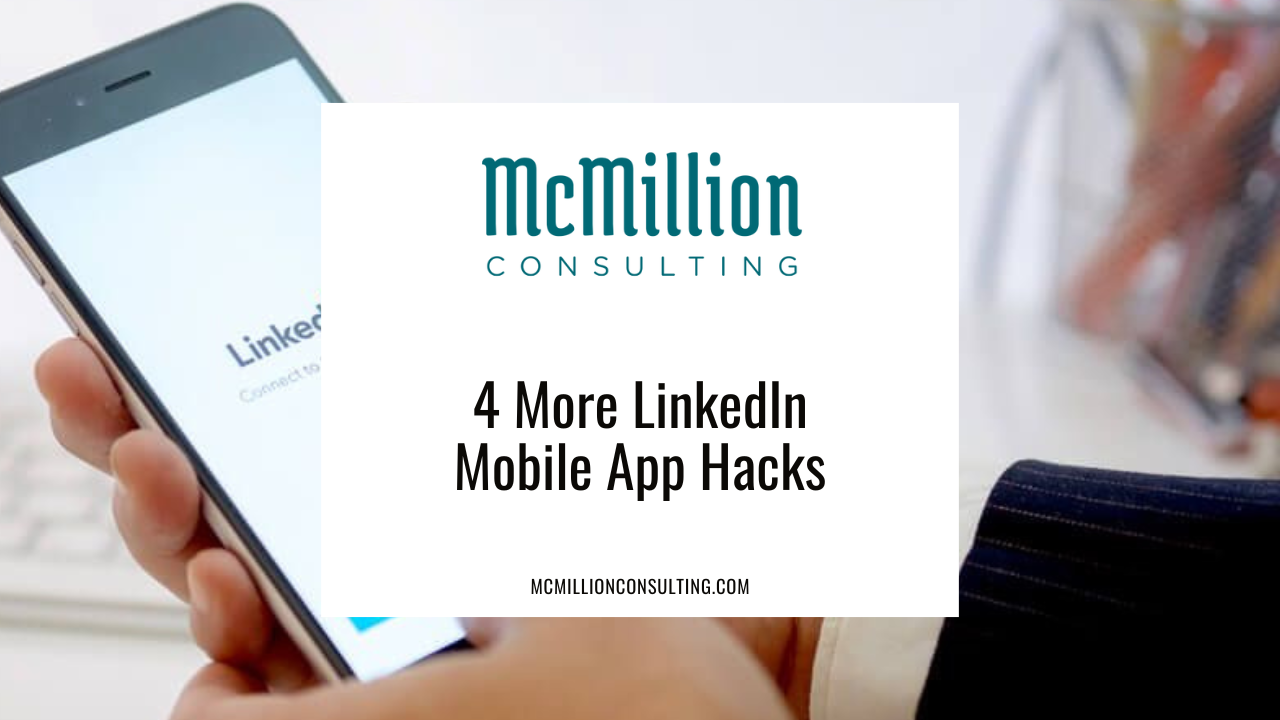
LinkedIn offers a plethora of powerful features to make connecting with others easier than ever. Check out these four new tips for using the tool efficiently and effectively! CLICK TO TWEET
Okay, so maybe the new tips are not actually hacks, but doesn’t that sound cooler than tricks? Mobile app hacks has a ring to it!
Before I jump into the new pointers, here is a brief recap to what I published back in 2017 that still stands regarding LinkedIn’s flagship mobile app:
-
Save articles to read later (you can access on desktop, but cannot save on desktop)
-
Personalize all outbound invitations (this is done differently in mobile than desktop)
-
Expand your headline (you get more characters in the mobile app) Note: For the full article you can read it here on my blog.
On to the new stuff! You will want to read this entire article, trust me. There are too many good tips you do not want to miss.
1. Additional access: pages you manage, groups, hashtags, and more.
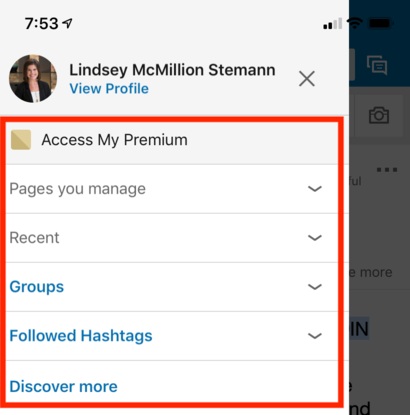
In order to view your profile from the mobile app, you must click on your picture in the top left corner, which takes you to the screen (see image) to:
-
Access your premium subscription
-
Access company pages you manage
If you are a [company] page administrator and missed this newer update, then you are in luck! You can now update your page from the description details, to logo image to posting content and seeing activity. Personally, I still prefer to use LinkedIn.com for page management because I can more easily edit grammar and misspellings. However, this can be an easy way to post timely content (i.e. when your CEO is speaking at a conference or the team is serving in the community, take a video or pictures and post them to your page).
-
Access groups you are a member of
Although LinkedIn sunsetted the Groups mobile app, it is now incorporated into the flagship mobile app. If you are an administrator of a group, you can also get access to basic management functions via the mobile app.
Note: I published an article on Groups in early 2018 and many of the “promised updates” have not rolled out yet. My other LinkedIn expert peers and I still wait in the wings for LinkedIn to give us product updates on Groups, but to no avail. In the meantime, we will have to work with what we’ve got!
-
Access hashtags you follow
This is the additional access feature I use the most often. I find myself perusing articles within hashtags when I am waiting the airport or for an appointment. Once you are within a hashtag that you follow, you can easily engage with content (i.e. comment, share, save an article to read later).
-
Access to discover more hashtags
2. QR code to connect.
I remember when QR codes “hit the market” back in my early printing career days. So, when LinkedIn incorporated this feature in 2018, it made my heart smile that “QR codes live on!”
This can be a powerful feature to use when you want to quickly connect with someone you just met. While I am an absolute stickler for always personalizing an invitation, I might bend the rules on this one and I will explain why shortly. First, let’s look at how to use it:
-
From your mobile app home screen click on the funky square icon to the left of the message bubbles icon (I know you’re enjoying my super hi-tech terminology here...)
-
Then, you have three options:
-
Scan someone else’s code
-
Share your code
-
Save your code to your phone
-
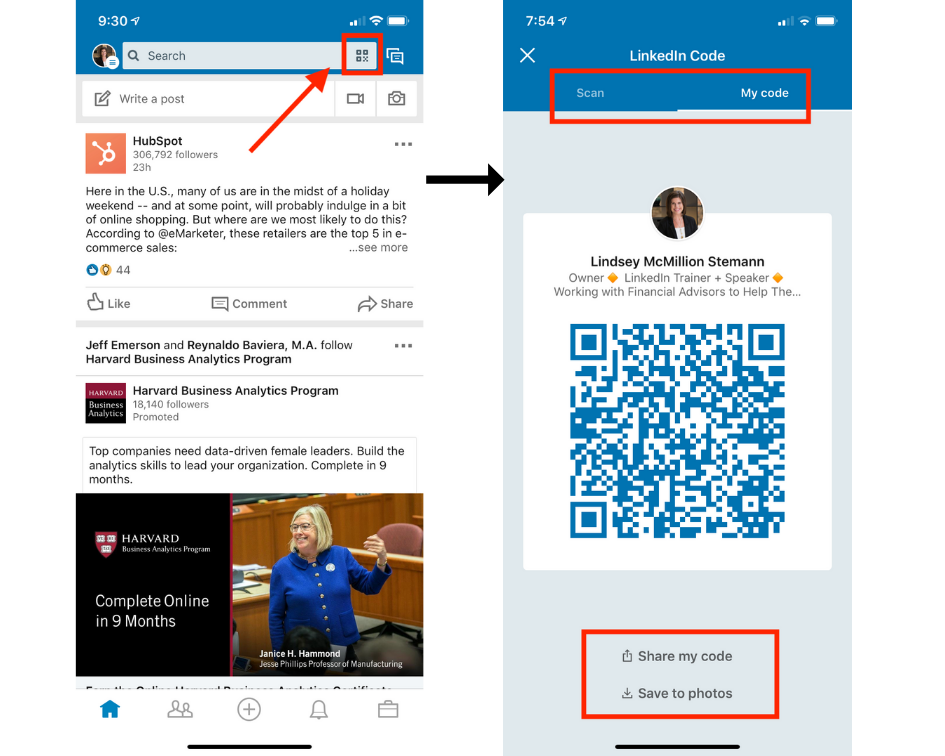
When you scan someone else’s code, you will be redirected to their profile. This is where I am allowing you to bend my strict rule on personalizing the invitation. Because I love the immediacy of this QR code feature, rather than clicking the three dots to personalize your invitation (you can learn more about that on #2 in my earlier article), go ahead and just click on the “Connect” button while you are in front of the person. They will then get an immediate notification of your request and can accept you in-the-moment.
Let’s say you use this at a conference and connect with 12 new people via this method. To ensure you follow up to these new relationships, go to “My network” in the top navigation bar of LinkedIn.com, view your recent connections and reach out to each person individually. This is your chance to schedule a follow up appointment with them!
3. Reach through highlights.
This next feature is only editable in the mobile app. What a hack!
Have you ever noticed below the top anchor area of someone’s profile the highlights section?Here you will often see mutual connections and sometimes, the person’s preference regarding what to reach out to the about.In the image below, I used my friend Michael de Groot, but you will see this in other profile’s of people you are not connected with if (and only if) they have added this to their profile in the mobile app.
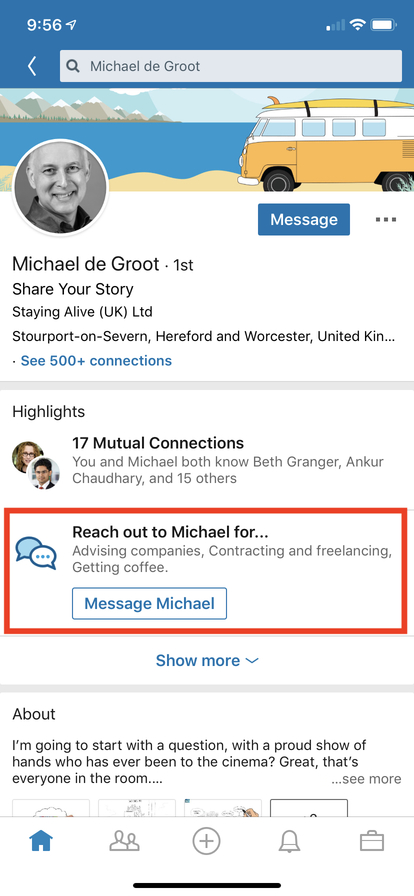
To add or update this highlight in your profile, in the mobile app:
-
Go to your profile
-
Scroll to the bottom until you see “Reach out to [your name] for...”
-
Click the pencil icon
-
Select the 3 reasons you would like people to reach you
-
Save
Note: When viewing your profile in LinkedIn.com, you will not see your own highlights, but that makes sense right? You have no mutual connections with yourself and you don’t need to reach out to you :)
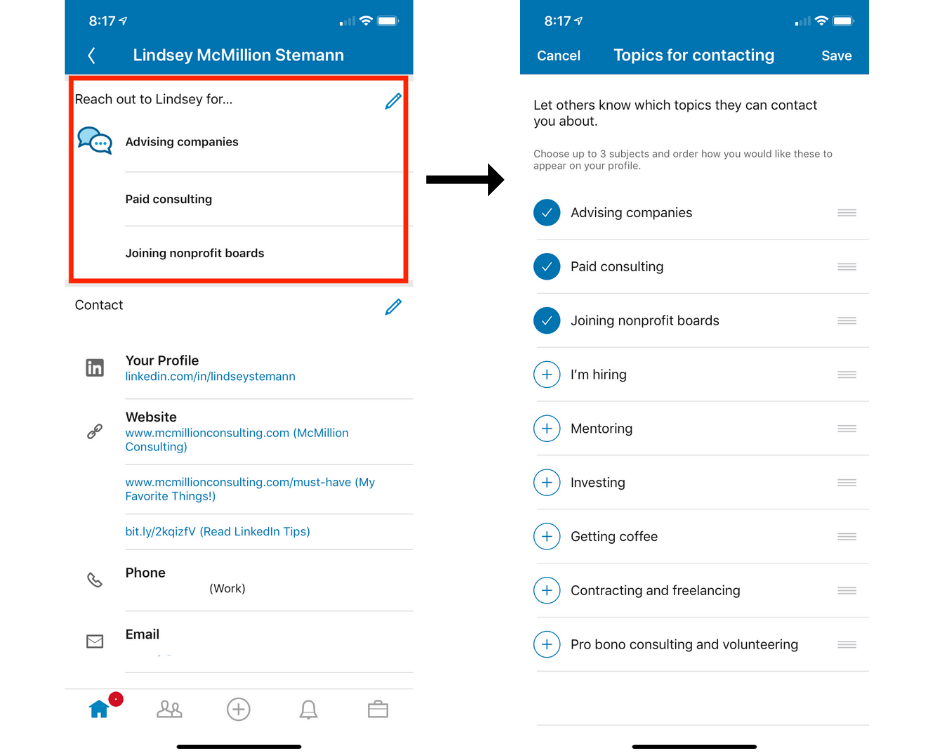
4. Mobile microphone.
Check. Check. Mic check. One, two.
Yes! You can send voice recorded messages in the mobile app! This is by far my favorite feature in LinkedIn’s mobile app. While we are not able to listen to what we record before we send it yet, my hope is that the more people who use this feature, the likelihood of that capability being added will increase. So, record away! I like using it to record birthday messages.
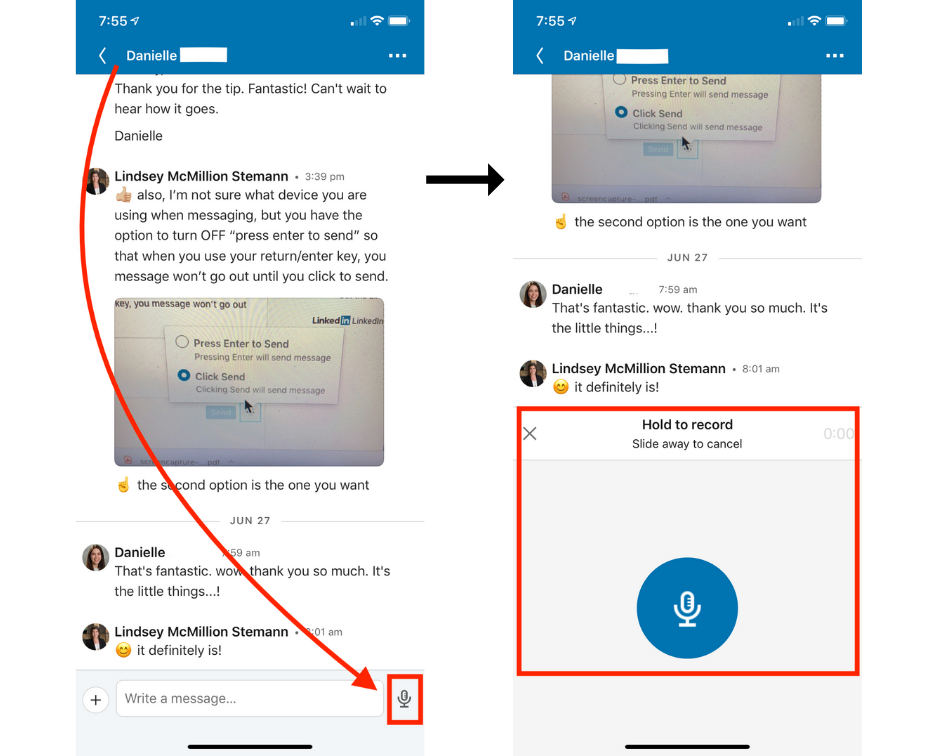
BONUS: When you click on the “+” symbol to the left of “Write a message” you can attach photos, videos and documents, send your location and availability and even record a video (also awesome for that extra personal touch!)
Worth the full read, am I right?
Here is a quick recap of four more mobile app hacks:
-
Additional access (i.e. Groups, hashtags, page administration)
-
QR code to connect
-
Customize highlight preferences
-
Record messages with the mobile mic
Which of these tricks is your favorite? Follow us on LinkedIn and let us know in a post comment.



